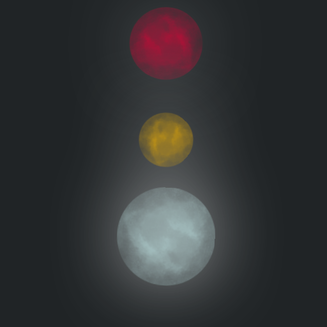
I decided to do a quick simple post on something I love to do, create brushes in photoshop!
For this example I'll show you how to create an easy glowing orb brush, you could probably use it as a moon if you want.
It's a very simple process.
1) First create a new empty canvas, I would recommend a transparent canvas, set to 128x128. I would also create a test canvas to try out your brush, perhaps set to 1024x1024 but it really does not matter. So two canvases are recommended.
2) Now in the brush canvas (128x128), I recommend you create a nice dark stroke. You will want it to either be black or a very dark gray.
For this example I'll show you how to create an easy glowing orb brush, you could probably use it as a moon if you want.
It's a very simple process.
1) First create a new empty canvas, I would recommend a transparent canvas, set to 128x128. I would also create a test canvas to try out your brush, perhaps set to 1024x1024 but it really does not matter. So two canvases are recommended.
2) Now in the brush canvas (128x128), I recommend you create a nice dark stroke. You will want it to either be black or a very dark gray.
Next it's pretty simple, just erase until you are left with a faint outline. I recommend using short strokes along the edges, then going over the middle section, use around 10% opacity to slowly break down the image. Also change up the brush stroke size throughout, I recommend building up to larger brush sizes as you work.
Once you think you have created a nice looking brush, it's easy to define the brush now so you can save it. First let me tell you the brush will, by default, be saved to whatever brushset is currently open. If you want to save it in a particular brush set open that now, you can do that by clicking on the brush icon, changing your brush, then clicking on the gear symbol, and switching to a different set.
You can create your own brush set by switching to a new set and saving to a new brush set. You can also delete and rename brushes by right clicking them in the brushset display.
You define a brush by going to Edit > Define Brush Preset
You can further modify your brush with setting in the brush window (F5 or Window > Brush)
Make sure to hit that save button (I marked it in red) so you can keep your brush changes. I'm not going to cover what this all does, so you will have to experiment. But test out your new brush on a different canvas and see how well it works. :)
And yes, I applied a soft outter glow and increased the spread. I also went over these marks a few times with the same brush. Oh, and you should save your new brushset (if you wanted to create one) under C:\Program Files\Adobe\Adobe Photoshop CS6 (64 Bit)\Presets\Brushes but it might be different for you, I'm not sure...
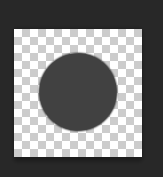
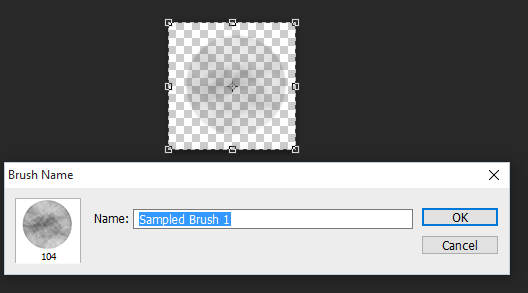
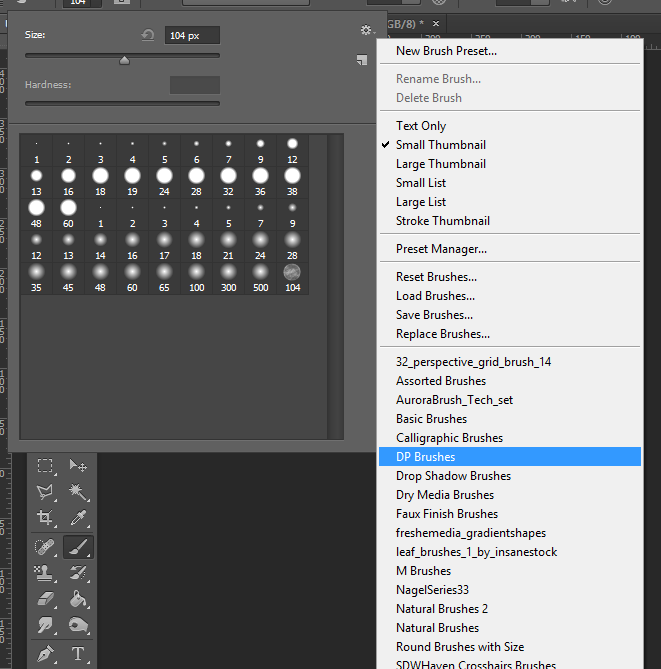
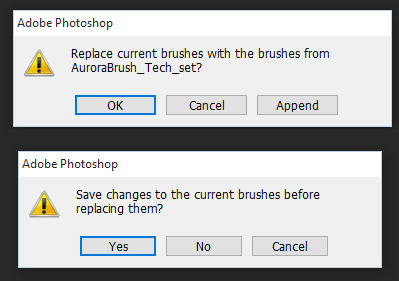
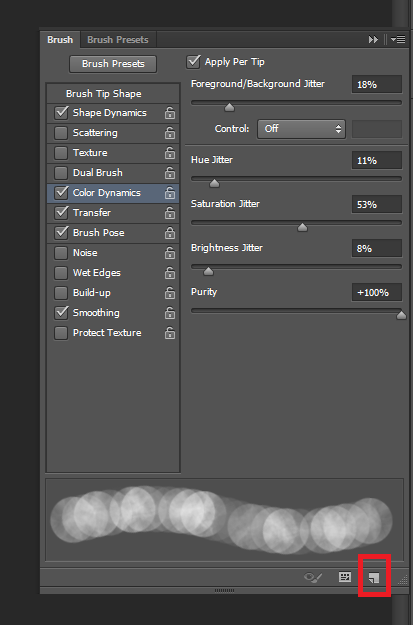
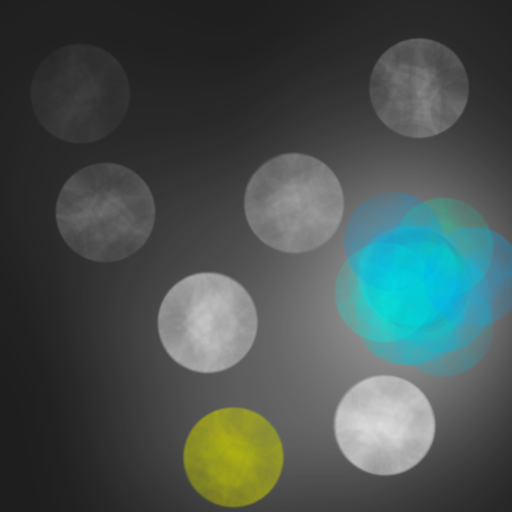
 RSS Feed
RSS Feed
